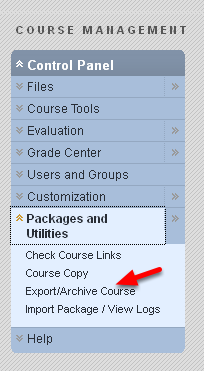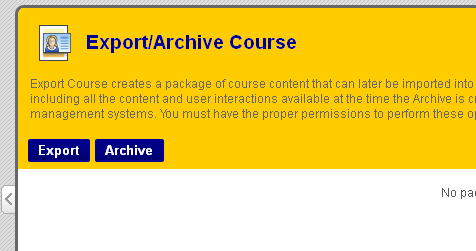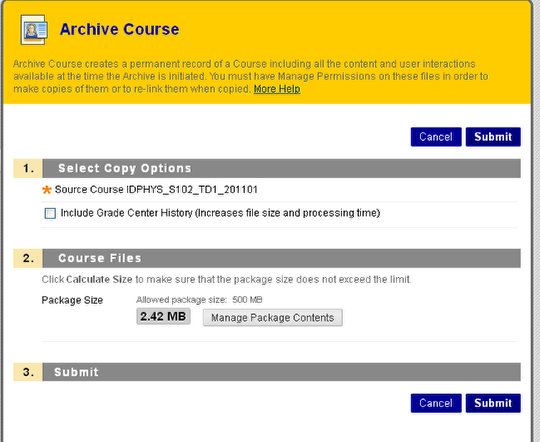This tutorial explains how to sort Discussion Board posts by date, author, or other characteristics
Switch to Tree View and Expand All
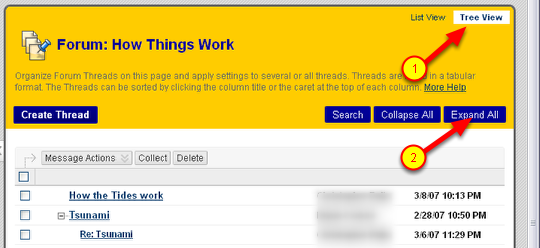
If you want to see all posts and all replies, you will need to
- Switch to Tree View by clicking on the link in the upper right
- Click on Expand All to show all posts and replies
If you want to see only original posts (not replies) then use List View
Collect posts and/or replies
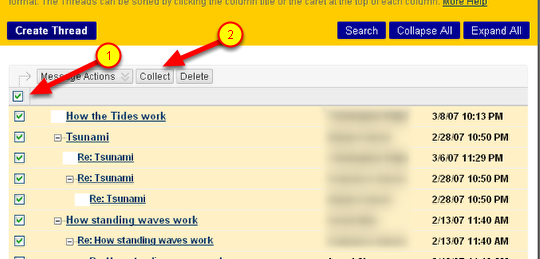
- Click on the box at the top of the first column to select everything
- Click the Collect button
Sort posts and/or replies
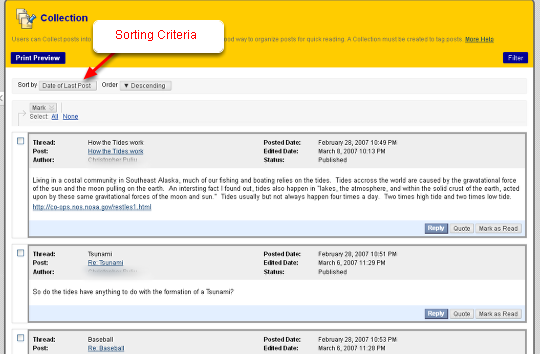
Now you can sort by various criteria such as Date of Last Post, Authors Last Name, etc.