To move a class from one server to another you need to Export the course from the old server then import to the new server. This lesson describes how to Export from UAF Blacboard and Import to UAS Blackboard. This involves saving a zipped file to your computer from the old server then importing that same zipped file to the new server.
Note: Exports from a newer version of Blackboard to an older version do not work well. You should EXPORT from UAF Blackboard before the end of the Fall 2012 semester and SAVE the resulting zipped file to your computer. Then you’ll WAIT until the UAS Blackboard is upgraded (between semesters) and IMPORT that zipped file into you Spring 2013 course.
Now is a good time to save exports from all your UAF courses even if you are not yet teaching them in the spring.
Go to your old UAF Blackboard Course
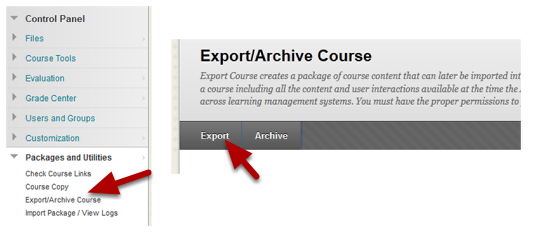
- Go to your UAF Blackboard course
- Go to the My Courses list (NOT the My UA Courses List)
- Go to the Control Panel and Click on Packages and Utilities
- Choose Export/Archive Course
- When that panel opens, click on the Export link
Export Everything
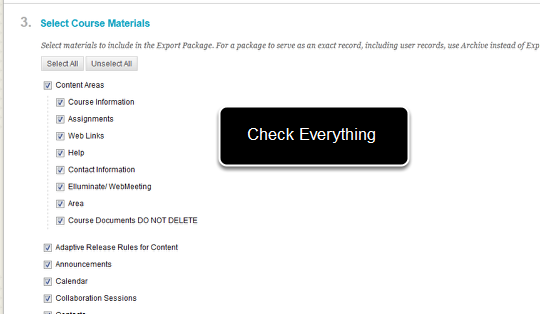
The safest way to export is to check everything! It doesn’t hurt to check things you don’t use and it can cause big problems to export content areas that contain tests, discussion board or anything linked to the gradebook without also exporting the grade center – it is easier to delete things you don’t need later than to try and repair things from a partial export.
Scroll down and click Submit after checking everything.
Your export has been queued
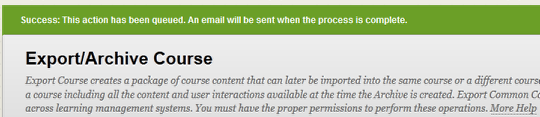
You’ll get a message that your export has been queued and you’ll get an email when its done. The amount of time this takes can vary.
Note – you don’t have to stay on this page – you can go to other courses and set up the export for them as well.
After you get your email notification, save the zipped file to your computer
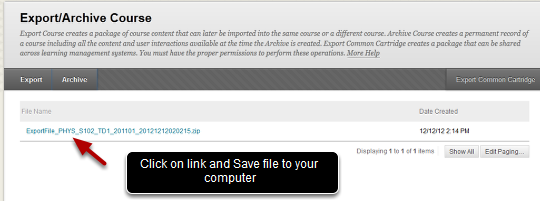
After you get your email notification return to the UAF Blackboard course, click on the link shown and save the zip file to your computer.
Be sure and save the zip file in a timely manner – the link will disappear after a while.
It does’t matter if you rename the file as long as you keep the zip extension.
AFTER UAS Blackboard has been upgraded

After UAS Blackboard has been upgraded (expected to happen before Jan 2 2013) you can import the zipped package,
- Go to Control Panel, Packages and Utilities
- Go to Import Package/View Logs
- When the panel loads, click on Import Package
Note that although UAS Blackboard is upgrading the "look" won’t change to match UAF Blackboard (at least for the Spring semester). Nonetheless, it will be a newer version.
Import the zipped file you previously saved

- Browse and find the zipped file that you previously saved.
- Click Select All to import all parts of the package (safest choice)
- Scroll down and click Submit
Again it will take a while for the process to complete. You’ll get an email when it is finished. DO NOT EDIT YOUR COURSE WHILE THE PROCESS IS UNDERWAY.
A link to a log file will appear in the Import/View logs panel. The log file will almost certainly have some errors and warnings. The best thing is to view your imported content and contact the helpdesk with information about which course/semester you are working with. Problems can arise if you have a) Publishers content which is copyright – in that case you may need to contact the publisher to get a new course package or b) unusual characters in tests or other issues.
Cleaning up your course site
The content areas from your old course will be imported into your new course – you’ll need to re-order them and control their availability. (In UAF Blackboard course sites where limited to students. UAS Blackboard allows guest and if you want to prohibit Guest from viewing some content then you’ll need to choose "Deny Guests" next to the course menu entries for those content areas.
Discussion posts may also be imported with your course. These will be relabeled as Anonymous. You will need to go into the Discussion forum, Select All of the posts and delete them to empty your discussion forums.