Moderators may invite others to a Collaborate session by using the menu Tools > In-session Invite > Invite New Participant. This will provide a link which can be emailed to the invitee.
To join a Blackboard Collaborate session you need a current version of Java installed on your computer.
You will receive a link (usually by email) that will invite you to the session.
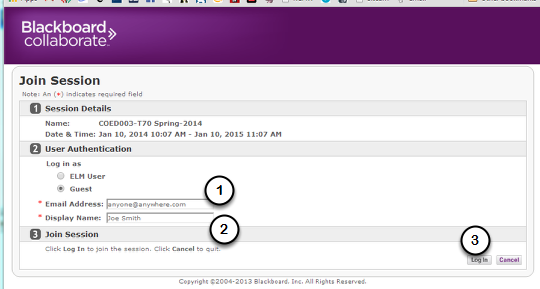
Click on that link or past into a browser. You should see this screen.
- Type in your email (any email will do)
- Type in your name – this will appear on the participant list in the meeting
- Click Login
The download page appears
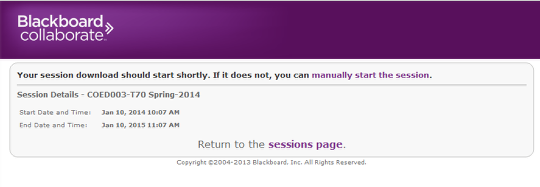
The download page appears and the meeting.jnlp file will download.
The download may appear in various ways
- As a dialog box that asks you whether you want to open or save the file
- As a message at the bottom of the page – it may first ask whether you want to “keep” the file – do so – then whether you want to open or save it.
You should open the jnlp file – this will connect you to the Collaborate room.
Note on the page above there is also a link to “manually start this session” – click there if you don’t see the download yet.
Do NOT click on the “Return to the sessions page” link.
If you take too long to open the meeting …
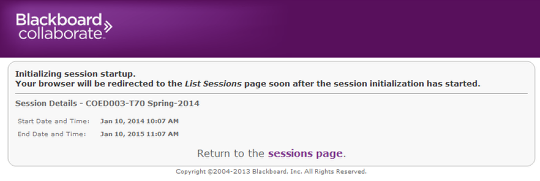
Once the session has been downloaded and begun to be initialized – the page will change to the appearance above.
Do NOT click on the “Return to the sessions page” link.
If you get redirected to the sessions page …
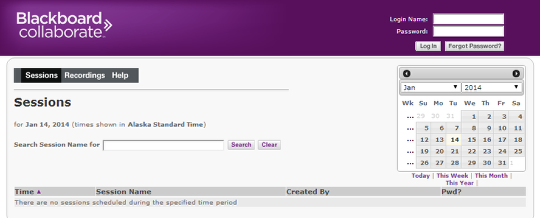
If you get re-directed to the sessions page it will look like this. You will not be able to find your session here!
Click the “back” button to go back to the previous page and click on the link to “manually start the session” – the jnlp file will be downloaded again.
Various warnings
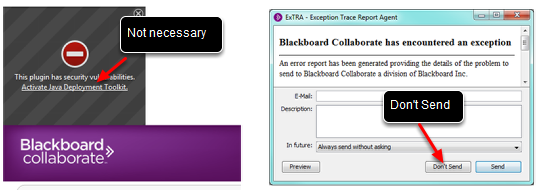
You may encounter various security warnings – the two shown above will not interfere with the meeting opening.